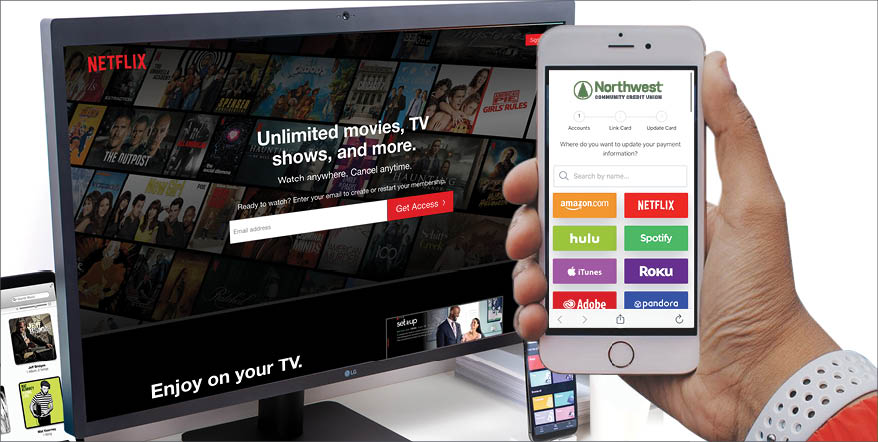
Update digital payments in one place.
When you get a replacement credit or debit card, it’s time-consuming and frustrating to have to log in to every single digital service to change or update your card information.
The good news is that My Card Swap makes the process so much easier. My Card Swap lets you update all your payment information for your digital services and apps in one place—NWCU eBanking!
My Card Swap allows you to attach your NWCU debit or credit cards with services and apps like Netflix, Spotify, Target, Amazon, and so many more!
Signing up is easy and free to members with an NWCU debit or credit card. At this time, My Card Swap does not support cards from other financial institutions.
How to Get Started with My Card Swap
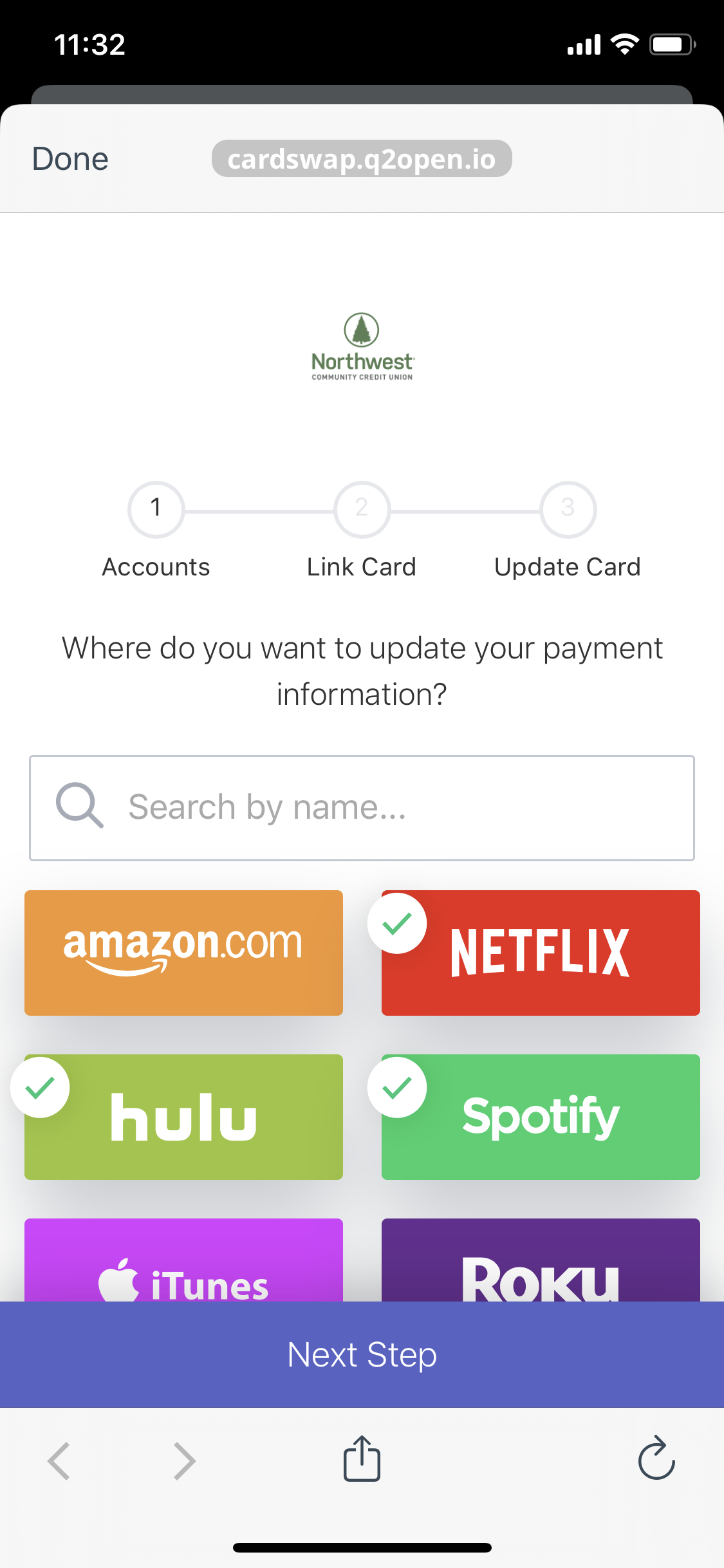
To attach your NWCU credit or debit cards to your digital services, log in to eBanking or our mobile app and follow these steps:
- Select Menu
- Click or tap on Card Services and then My Card Swap
- The first time, you’ll see a welcome page. Click or tap Get Started and then accept Terms of Service.
- Click or tap on the accounts that you use. You can also search for a service or app by name. Once you’ve selected all the services you use, click or tap on Next Step.
- Now you’ll link your card with these services. Enter your card number, expiration date, CVV, the name on the card and the zip code. Then click or tap Verify Card. Once the card is verified, the bar on the bottom will flash.
- Once the card is verified, you’ll log in to the accounts that you attached to the card. You’ll input your username and password to each service and then click or tap Finish. If you selected more than one service, you’ll enter the username and password for each service you selected. Please note that you may be asked for a security verification code.
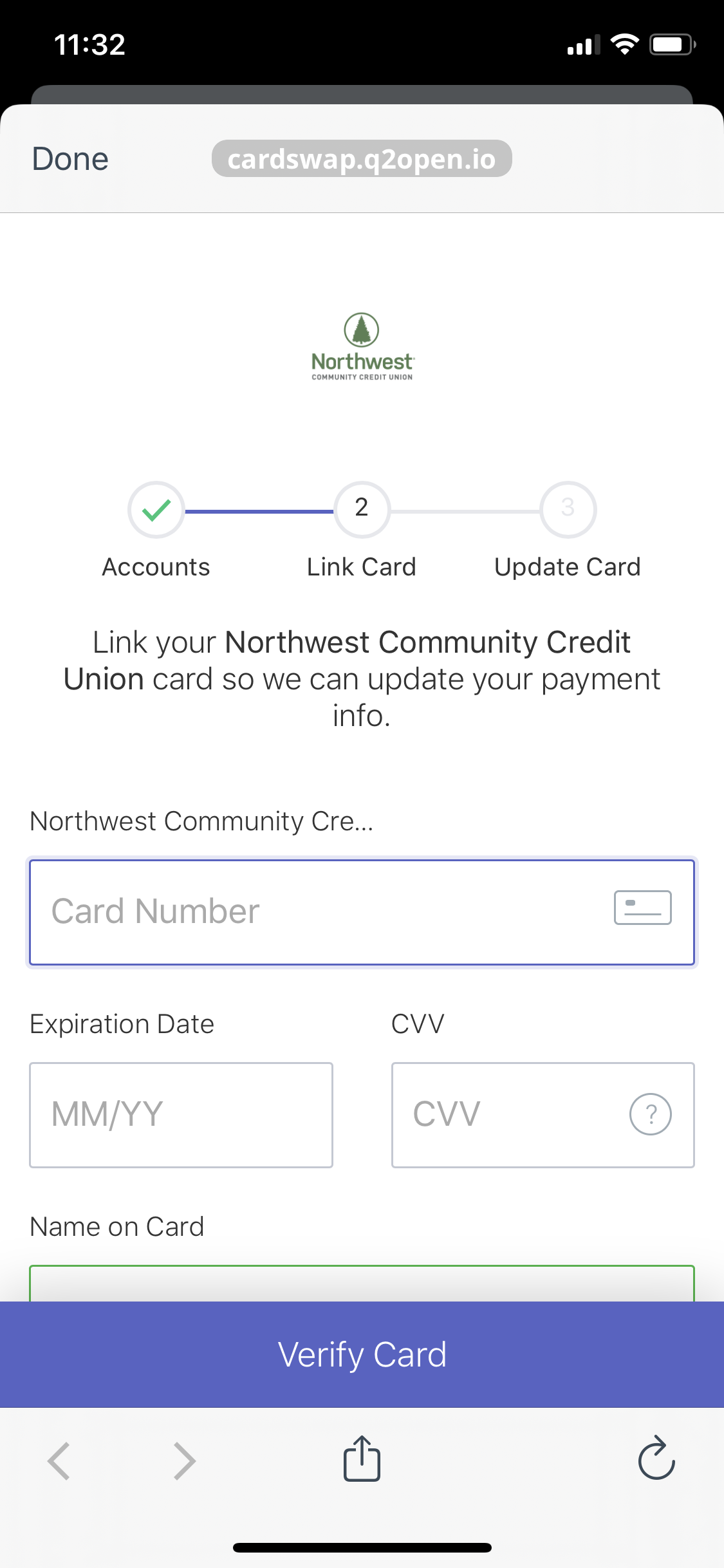
My Card Swap will verify and update your payment information with the vendors automatically. You only need to enter log-in information for the initial setup. Once you’ve set up a service, My Card Swap access won't expire, unless you change your username or password. We don't save your username and password information.
Updating your Payment Information using My Card Swap
When it’s time to update your card information, you’ll get back into the My Card Swap dashboard. The dashboard will show all your linked cards and which services are linked to different cards.
Click on the service that you want to update. You’ll see three options:
- Swap. This lets you add a card or update card information.
- Remove. This will remove the service, not remove the card. To remove the card, use Swap.
- Cancel. This exits you out of the service page.
Notifications for My Card Swap
To get notifications for My Card Swap, go to the dashboard. My Card Swap will use the email address or phone number that you have listed in eBanking, but you can add another phone number or email address.
To enable notifications, click or tap the toggle until it turns green. To disable notifications, click or tap the toggle until it turns gray.
Questions?
If you're having trouble, give us a call at (800) 452-9515 or send us a secure message through eBanking.
See My Card Swap Terms & Conditions.